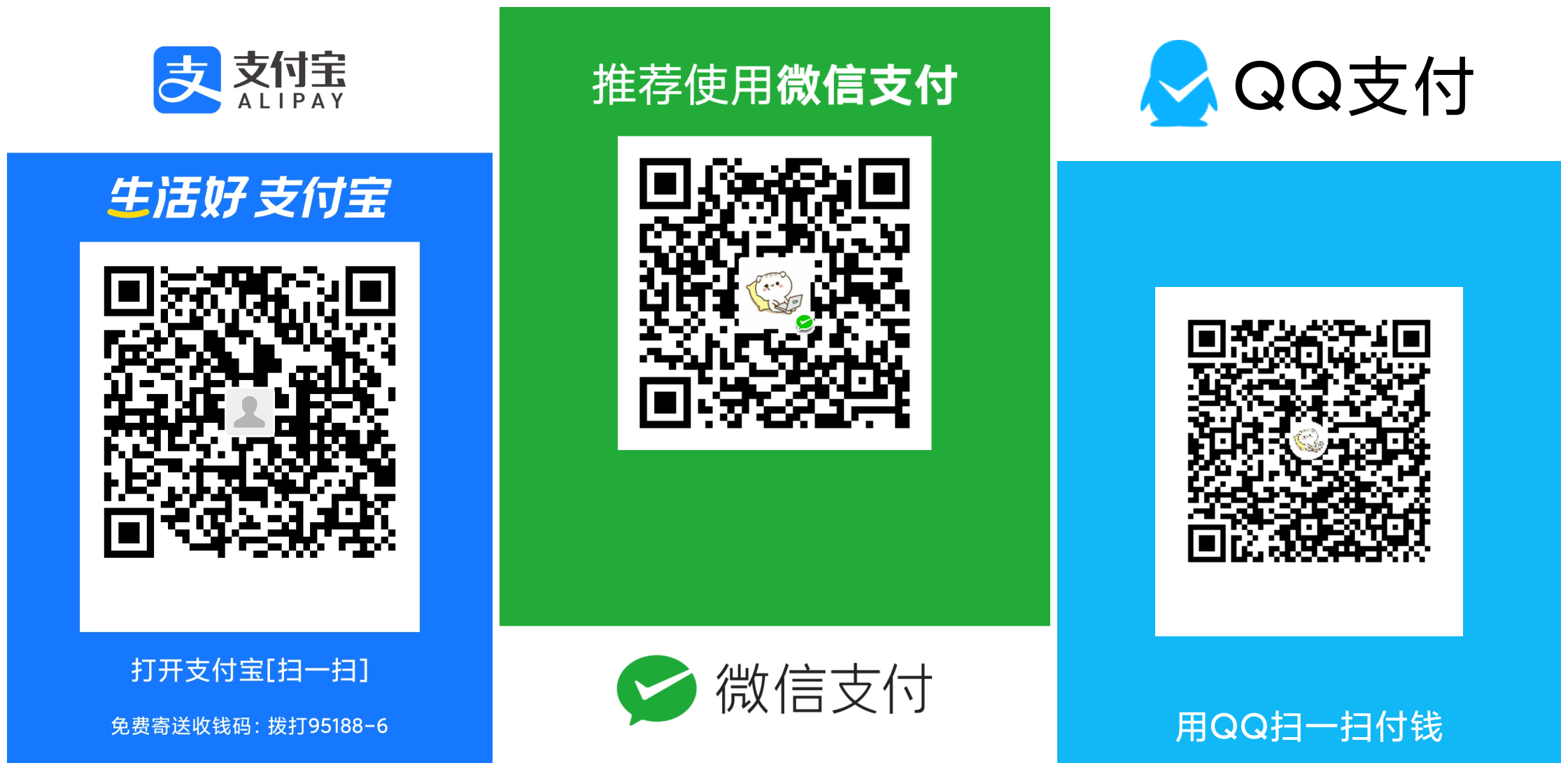文档语言: English | 中文简体
官方Text扩展组件,支持特殊文本效果(比如图片,@人),自定义背景,自定义文本溢出效果,文本选择以及自定义选择菜单和选择器
- Flutter RichText 支持图片显示和自定义图片效果
- Flutter RichText 支持自定义文本溢出效果
- Flutter RichText 支持自定义文字背景
- Flutter RichText 支持特殊文字效果
- Flutter RichText支持文本选择
ExtendedText 是 Flutter 官方 Text 的三方扩展库,主要扩展功能如下:
| 功能 | ExtendedText | Flutter 官方 Text |
|---|---|---|
| 支持自定义文本溢出效果 | 支持,可以自定义溢出的 Widget,并控制溢出位置(前、中、后) | 不支 持 (26748,45336) |
| 支持复制特殊文本的真实值 | 支持,可以复制出文本的真实值,而不仅是 WidgetSpan 的占位值 | 只能复制出 WidgetSpan 的占位值 (\uFFFC) |
| 根据文本格式快速构建富文本 | 支持,可以根据文本格式快速构建富文本 | 不支持 |
已支持
HarmonyOS. 请使用最新的带有ohos标志的版本. 你可以在Versions签查找.
dependencies:
extended_text: 10.0.1-ohosextended_text 帮助将字符串文本快速转换为特殊的TextSpan
下面的例子告诉你怎么创建一个@xxx
具体思路是对字符串进行进栈遍历,通过判断flag来判定是否是一个特殊字符。 例子:@zmtzawqlp ,以@开头并且以空格结束,我们就认为它是一个@的特殊文本
class AtText extends SpecialText {
AtText(TextStyle textStyle, SpecialTextGestureTapCallback onTap,
{this.showAtBackground = false, this.start})
: super(flag, ' ', textStyle, onTap: onTap);
static const String flag = '@';
final int start;
/// whether show background for @somebody
final bool showAtBackground;
@override
InlineSpan finishText() {
final TextStyle textStyle =
this.textStyle?.copyWith(color: Colors.blue, fontSize: 16.0);
final String atText = toString();
return showAtBackground
? BackgroundTextSpan(
background: Paint()..color = Colors.blue.withOpacity(0.15),
text: atText,
actualText: atText,
start: start,
///caret can move into special text
deleteAll: true,
style: textStyle,
recognizer: (TapGestureRecognizer()
..onTap = () {
if (onTap != null) {
onTap(atText);
}
}))
: SpecialTextSpan(
text: atText,
actualText: atText,
start: start,
style: textStyle,
recognizer: (TapGestureRecognizer()
..onTap = () {
if (onTap != null) {
onTap(atText);
}
}));
}
}
创建属于你自己规则的Builder,上面说了你可以继承SpecialText来定义各种各样的特殊文本。
- build 方法中,是通过具体思路是对字符串进行进栈遍历,通过判断flag来判定是否是一个特殊文本。 感兴趣的,可以看一下SpecialTextSpanBuilder里面build方法的实现,当然你也可以写出属于自己的build逻辑
- createSpecialText 通过判断flag来判定是否是一个特殊文本
class MySpecialTextSpanBuilder extends SpecialTextSpanBuilder {
MySpecialTextSpanBuilder({this.showAtBackground = false});
/// whether show background for @somebody
final bool showAtBackground;
@override
TextSpan build(String data,
{TextStyle textStyle, SpecialTextGestureTapCallback onTap}) {
if (kIsWeb) {
return TextSpan(text: data, style: textStyle);
}
return super.build(data, textStyle: textStyle, onTap: onTap);
}
@override
SpecialText createSpecialText(String flag,
{TextStyle textStyle, SpecialTextGestureTapCallback onTap, int index}) {
if (flag == null || flag == '') {
return null;
}
///index is end index of start flag, so text start index should be index-(flag.length-1)
if (isStart(flag, AtText.flag)) {
return AtText(
textStyle,
onTap,
start: index - (AtText.flag.length - 1),
showAtBackground: showAtBackground,
);
} else if (isStart(flag, EmojiText.flag)) {
return EmojiText(textStyle, start: index - (EmojiText.flag.length - 1));
} else if (isStart(flag, DollarText.flag)) {
return DollarText(textStyle, onTap,
start: index - (DollarText.flag.length - 1));
}
return null;
}
}其实你也不是一定要用这套代码将字符串转换为TextSpan,你可以有自己的方法,给最后的TextSpan就可以了。
使用ImageSpan 展示图片
ImageSpan(
ImageProvider image, {
Key key,
@required double imageWidth,
@required double imageHeight,
EdgeInsets margin,
int start: 0,
ui.PlaceholderAlignment alignment = ui.PlaceholderAlignment.bottom,
String actualText,
TextBaseline baseline,
TextStyle style,
BoxFit fit: BoxFit.scaleDown,
ImageLoadingBuilder loadingBuilder,
ImageFrameBuilder frameBuilder,
String semanticLabel,
bool excludeFromSemantics = false,
Color color,
BlendMode colorBlendMode,
AlignmentGeometry imageAlignment = Alignment.center,
ImageRepeat repeat = ImageRepeat.noRepeat,
Rect centerSlice,
bool matchTextDirection = false,
bool gaplessPlayback = false,
FilterQuality filterQuality = FilterQuality.low,
})
ImageSpan(AssetImage("xxx.jpg"),
imageWidth: size,
imageHeight: size,
margin: EdgeInsets.only(left: 2.0, bottom: 0.0, right: 2.0));
}| 参数 | 描述 | 默认 |
|---|---|---|
| image | 图片展示的Provider(ImageProvider) | - |
| imageWidth | 宽度,不包括 margin | 必填 |
| imageHeight | 高度,不包括 margin | 必填 |
| margin | 图片的margin | - |
| actualText | 真实的文本,当你开启文本选择功能的时候,必须设置,比如图片"[love] | 空占位符'\uFFFC' |
| start | 在文本字符串中的开始位置,当你开启文本选择功能的时候,必须设置 | 0 |
| 参数 | 描述 | 默认 |
|---|---|---|
| selectionEnabled | 是否开启文本选择功能 | false |
| selectionColor | 文本选择的颜色 | Theme.of(context).textSelectionColor |
| dragStartBehavior | 文本选择的拖拽行为 | DragStartBehavior.start |
| textSelectionControls | 文本选择控制器,你可以通过重写,来定义工具栏和选择器 | extendedMaterialTextSelectionControls/extendedCupertinoTextSelectionControls |
你可以通过重写 [SelectionArea.contextMenuBuilder] 和 [TextSelectionControls], 来定义工具栏和选择器
const double _kHandleSize = 22.0;
/// Android Material styled text selection controls.
class MyTextSelectionControls extends TextSelectionControls
with TextSelectionHandleControls {
MyTextSelectionControls({this.joinZeroWidthSpace = false});
final bool joinZeroWidthSpace;
/// Returns the size of the Material handle.
@override
Size getHandleSize(double textLineHeight) =>
const Size(_kHandleSize, _kHandleSize);
/// Builder for material-style text selection handles.
@override
Widget buildHandle(
BuildContext context, TextSelectionHandleType type, double textLineHeight,
[VoidCallback? onTap, double? startGlyphHeight, double? endGlyphHeight]) {
final Widget handle = SizedBox(
width: _kHandleSize,
height: _kHandleSize,
child: Image.asset(
'assets/40.png',
),
);
// [handle] is a circle, with a rectangle in the top left quadrant of that
// circle (an onion pointing to 10:30). We rotate [handle] to point
// straight up or up-right depending on the handle type.
switch (type) {
case TextSelectionHandleType.left: // points up-right
return Transform.rotate(
angle: math.pi / 4.0,
child: handle,
);
case TextSelectionHandleType.right: // points up-left
return Transform.rotate(
angle: -math.pi / 4.0,
child: handle,
);
case TextSelectionHandleType.collapsed: // points up
return handle;
}
}
/// Gets anchor for material-style text selection handles.
///
/// See [TextSelectionControls.getHandleAnchor].
@override
Offset getHandleAnchor(TextSelectionHandleType type, double textLineHeight,
[double? startGlyphHeight, double? endGlyphHeight]) {
switch (type) {
case TextSelectionHandleType.left:
return const Offset(_kHandleSize, 0);
case TextSelectionHandleType.right:
return Offset.zero;
default:
return const Offset(_kHandleSize / 2, -4);
}
}
}
class CommonSelectionArea extends StatelessWidget {
const CommonSelectionArea({
super.key,
required this.child,
this.joinZeroWidthSpace = false,
});
final Widget child;
final bool joinZeroWidthSpace;
@override
Widget build(BuildContext context) {
SelectedContent? _selectedContent;
return SelectionArea(
contextMenuBuilder:
(BuildContext context, SelectableRegionState selectableRegionState) {
return AdaptiveTextSelectionToolbar.buttonItems(
buttonItems: <ContextMenuButtonItem>[
ContextMenuButtonItem(
onPressed: () {
// TODO(zmtzawqlp): how to get Selectable
// and _clearSelection is not public
// https://github.com/flutter/flutter/issues/126980
// onCopy: () {
// _copy();
// // In Android copy should clear the selection.
// switch (defaultTargetPlatform) {
// case TargetPlatform.android:
// case TargetPlatform.fuchsia:
// _clearSelection();
// case TargetPlatform.iOS:
// hideToolbar(false);
// case TargetPlatform.linux:
// case TargetPlatform.macOS:
// case TargetPlatform.windows:
// hideToolbar();
// }
// },
// if (_selectedContent != null) {
// String content = _selectedContent!.plainText;
// if (joinZeroWidthSpace) {
// content = content.replaceAll(zeroWidthSpace, '');
// }
// Clipboard.setData(ClipboardData(text: content));
// selectableRegionState.hideToolbar(true);
// selectableRegionState._clearSelection();
// }
selectableRegionState
.copySelection(SelectionChangedCause.toolbar);
// remove zeroWidthSpace
if (joinZeroWidthSpace) {
Clipboard.getData('text/plain').then((ClipboardData? value) {
if (value != null) {
// remove zeroWidthSpace
final String? plainText =
value.text?.replaceAll(ExtendedTextLibraryUtils.zeroWidthSpace, '');
if (plainText != null) {
Clipboard.setData(ClipboardData(text: plainText));
}
}
});
}
},
type: ContextMenuButtonType.copy,
),
ContextMenuButtonItem(
onPressed: () {
selectableRegionState.selectAll(SelectionChangedCause.toolbar);
},
type: ContextMenuButtonType.selectAll,
),
ContextMenuButtonItem(
onPressed: () {
launchUrl(Uri.parse(
'mailto:zmtzawqlp@live.com?subject=extended_text_share&body=${_selectedContent?.plainText}'));
selectableRegionState.hideToolbar();
},
type: ContextMenuButtonType.custom,
label: 'like',
),
],
anchors: selectableRegionState.contextMenuAnchors,
);
// return AdaptiveTextSelectionToolbar.selectableRegion(
// selectableRegionState: selectableRegionState,
// );
},
// magnifierConfiguration: TextMagnifierConfiguration(
// magnifierBuilder: (
// BuildContext context,
// MagnifierController controller,
// ValueNotifier<MagnifierInfo> magnifierInfo,
// ) {
// return TextMagnifier(
// magnifierInfo: magnifierInfo,
// );
// // switch (defaultTargetPlatform) {
// // case TargetPlatform.iOS:
// // return CupertinoTextMagnifier(
// // controller: controller,
// // magnifierInfo: magnifierInfo,
// // );
// // case TargetPlatform.android:
// // return TextMagnifier(
// // magnifierInfo: magnifierInfo,
// // );
// // case TargetPlatform.fuchsia:
// // case TargetPlatform.linux:
// // case TargetPlatform.macOS:
// // case TargetPlatform.windows:
// // return null;
// // }
// },
// ),
// selectionControls: MyTextSelectionControls(),
onSelectionChanged: (SelectedContent? value) {
print(value?.plainText);
_selectedContent = value;
},
child: child,
);
}
}你可以通过将你的页面包裹到ExtendedTextSelectionPointerHandler里面来定义不同的行为效果。
通过赋值ExtendedTextSelectionPointerHandler的child为你的页面,将会有默认的行为
return ExtendedTextSelectionPointerHandler(
//default behavior
child: result,
);- 当点击extended_text之外的区域的时候,关闭工具栏和选择器
- 滚动的时候,关闭工具栏和选择器
你可以通过builder方法获取到页面上面的全部的selectionStates(ExtendedTextSelectionState),并且通过自己获取点击事件来处理工具栏和选择器
return ExtendedTextSelectionPointerHandler(
//default behavior
// child: result,
//custom your behavior
builder: (states) {
return Listener(
child: result,
behavior: HitTestBehavior.translucent,
onPointerDown: (value) {
for (var state in states) {
if (!state.containsPosition(value.position)) {
//clear other selection
state.clearSelection();
}
}
},
onPointerMove: (value) {
//clear other selection
for (var state in states) {
state.clearSelection();
}
},
);
},
); BackgroundTextSpan(
text:
"This text has nice background with borderradius,no mattter how many line,it likes nice",
background: Paint()..color = Colors.indigo,
clipBorderRadius: BorderRadius.all(Radius.circular(3.0))),| 参数 | 描述 | 默认 |
|---|---|---|
| background | 背景画刷 | - |
| clipBorderRadius | 用于裁剪背景 | - |
| paintBackground | 绘制背景的回调,你可以按照你的想法绘画背景 | - |
文本溢出相关issue 26748
| parameter | description | default |
|---|---|---|
| child | The widget of TextOverflow. | @required |
| maxHeight | Widget的最大高度,默认为 TextPaint计算出来的行高 preferredLineHeight. | preferredLineHeight |
| align | left,靠近最后裁剪文本;right,靠近文本的右下角 | right |
| position | 溢出文本出现的地方. | TextOverflowPosition.end |
ExtendedText(
overflowWidget: TextOverflowWidget(
position: TextOverflowPosition.end,
align: TextOverflowAlign.center,
// just for debug
debugOverflowRectColor: Colors.red.withOpacity(0.1),
child: Container(
child: Row(
mainAxisSize: MainAxisSize.min,
children: <Widget>[
const Text('\u2026 '),
InkWell(
child: const Text(
'more',
),
onTap: () {
launch(
'https://github.com/fluttercandies/extended_text');
},
)
],
),
),
),
)相关问题 18761
如果[ExtendedText.joinZeroWidthSpace] 为 true, 将会添加'\u{200B}' 到文本中, 让换行或者文本溢出看起来更好。
ExtendedText(
joinZeroWidthSpace: true,
)或者你也可以通过下面的方法自己转换
- 文本
String input='abc'.joinChar();- InlineSpan
InlineSpan innerTextSpan;
innerTextSpan = joinChar(
innerTextSpan,
Accumulator(),
zeroWidthSpace,
);注意以下问题:
-
word 不再是 word,你将无法通过双击选择 word。
-
文本被修改了, 如果 [ExtendedText.selectionEnabled] 为 true, 你需要重写 TextSelectionControls,将字符串还原。
class MyTextSelectionControls extends TextSelectionControls {
@override
void handleCopy(TextSelectionDelegate delegate,
ClipboardStatusNotifier? clipboardStatus) {
final TextEditingValue value = delegate.textEditingValue;
String data = value.selection.textInside(value.text);
// remove zeroWidthSpace
data = data.replaceAll(zeroWidthSpace, '');
Clipboard.setData(ClipboardData(
text: value.selection.textInside(value.text),
));
clipboardStatus?.update();
delegate.textEditingValue = TextEditingValue(
text: value.text,
selection: TextSelection.collapsed(offset: value.selection.end),
);
delegate.bringIntoView(delegate.textEditingValue.selection.extent);
delegate.hideToolbar();
}
}