Home
SteamServerBrowser is a generic server browser that queries Valve's or custom master servers to get a list of game servers. It is similar to the server browser built into the Steam client, but with fewer bugs and powerful client-side filter functions.
Set your favorite games
You can define up to 3 games as favorites. Select the game in the drop down list, then hold the Ctrl key and click on one of the 3 "Fav" options.
Sort the list
Clicking on a column header switches between ascending and descending sort order. You can use Ctrl + Click to remove the sorting from a column and Shift+Click to add additional sorting criteria.
Filter the list
The top row lets you easily search and filter for values in the table. For example, you can enter "*dust" in the Map column to only list server that run a map with the text "dust" in it.
More advanced filters can be set by hovering over the right upper corner of a column header and pressing the filter symbol. For the Ping column you can choose "custom", then "is less than" and "100".
Rearrange Players / Server Details / Rules
When you start dragging the "Player" or another label from the bottom right corner of the window you will see hints on the screen where you can move the info window to. You can make it share the same area as another window by dropping it on the center, which will add selection tabs on the bottom. Or you can dock it to a border of an information window or the border of the whole application window.
Using the little pin symbol on the upper right corner of an information window, you can make it auto-hide. If you hover the mouse over the side label of the hidden info window, it will be opened again. Click the pin again to make the window stay.