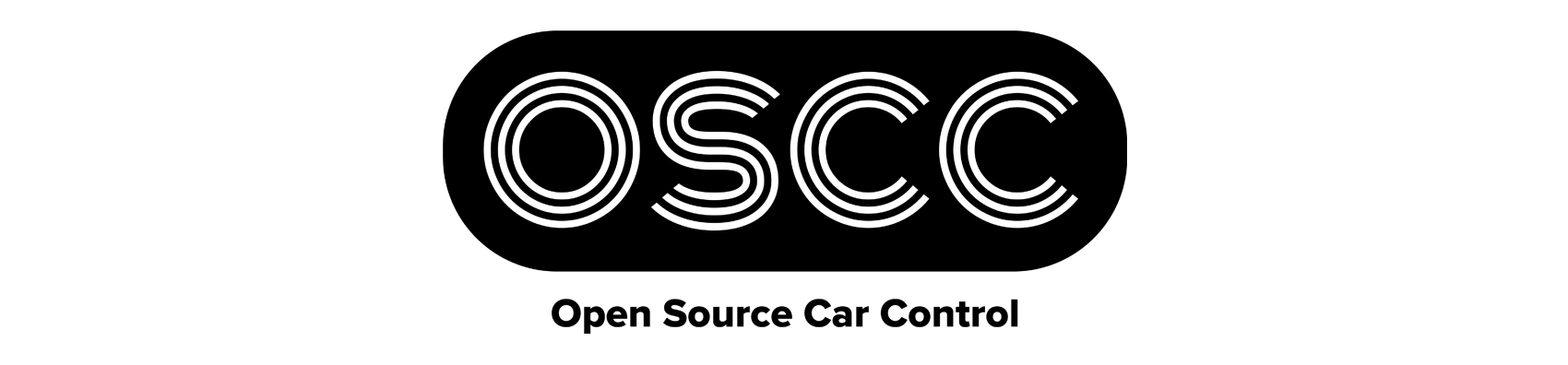Open Source Car Control (OSCC) is an assemblage of software and hardware designs that enable computer control of modern cars in order to facilitate the development of autonomous vehicle technology. It is a modular and stable way of using software to interface with a vehicle’s communications network and control systems.
OSCC enables developers to send control commands to the vehicle, read control messages from the vehicle’s OBD-II CAN network, and forward reports for current vehicle control state. Such as steering angle & wheel speeds. Control commands are issued to the vehicle component ECUs via the steering wheel torque sensor, throttle position sensor, and brake position sensor. (Because the gas-powered Kia Soul isn’t brake by-wire capable, an auxiliary actuator is added to enable braking.) This low-level interface means that OSCC offers full-range control of the vehicle without altering the factory safety-case, spoofing CAN messages, or hacking ADAS features.
Although we currently support only the 2014 or later Kia Soul (w/ Kia Soul EV & Kia Niro support coming in Q3/Q4 2017, respectively), the API and firmware have been designed to make it easy to add new vehicle support. Additionally, the separation between API and firmware means it is easier to modify and test parts of your program without having to update the flashed OSCC modules.
Our Wiki is in the process of being updated to reflect the new changes, but contains a bunch of valuable information to help you get started in understanding the details of the system.
- api - Software API, so your program can seamlessly talk to our modules.
- firmware - Arduino libraries and firmware for the OSCC modules.
- hardware - PCB schematics and board designs for control modules.
The sensor interface and actuator control board schematics and design files are located in the
hardware/boards directory. If you don't have the time or fabrication resources, the boards can be
purchased as a kit from the OSCC website.
Thanks to Trey German and Macrofab for help designing and manufacturing the custom boards.
It's important that the correct version of the firmware is used with the correct versions of the module boards. As the boards are updated with additional pins and other features, the firmware is modified accordingly to use them. Mismatched versions will cause problems.
Your hardware version is printed on the front of the OSCC shield.
Consult the following table for version compatibility.
| Actuator Board | Firmware |
|---|---|
| >= v1.1.0 | >= v0.7 |
| Sensor Interface Board | Firmware |
|---|---|
| >= v1.1.0 | >= v0.7 |
The OSCC Project is built around a number of individual firmware modules that inter-operate to allow communication with your vehicle. These modules are built from Arduinos and Arduino shields designed specifically for interfacing with various vehicle components. Once these modules have been installed in the vehicle and flashed with the firmware, the API can be used to receive reports from the car and send spoofed commands.
You must have Arduino Core and CMake (version 2.8 or greater) installed on your machine.
sudo apt install arduino-core cmake
OSCC uses CMake to avoid some of the limitations of the Arduino IDE. Using this method you can build and upload the firmware from the command-line.
Check out Arduino CMake for more information.
Navigate to the firmware directory and create a build directory inside of it:
cd firmware
mkdir build
cd build
To generate Makefiles, tell CMake which platform to build firmware for. For example, if you want to build firmware for the Kia Soul:
cmake .. -DKIA_SOUL=ON
By default, your firmware will have debug symbols which is good for debugging but increases the size of the firmware significantly. To compile without debug symbols and optimizations enabled, use the following instead:
cmake .. -DKIA_SOUL=ON -DCMAKE_BUILD_TYPE=Release
This will generate the necessary files for building.
Now you can build all of the firmware with make:
make
If you'd like to build only a specific module, you can provide a target name to
make for whichever module you'd like to build:
make brake
make gateway
make steering
make throttle
Once the firmware is successfully built, you can upload it. When you connect to
an Arduino with a USB cable, your machine assigns a serial device to it with the
path /dev/ttyACM# where # is a digit starting at 0 and increasing by one with
each additional Arduino connected.
You can upload firmware to a single module or to all modules. By default, CMake
is configured to expect each module to be /dev/ttyACM0, so if you connect a
single module to your machine, you can flash it without changing anything:
make throttle-upload
However, if you want to flash all modules, you need to change the ports in
CMake for each module to match what they are on your machine. The easiest way
is to connect each module in alphabetical order (brake, CAN gateway, steering,
throttle) so that they are assigned /dev/ttyACM0 through /dev/ttyACM3 in
a known order. You can then change the ports during the cmake .. step:
cmake .. -DKIA_SOUL=ON -DSERIAL_PORT_BRAKE=/dev/ttyACM0 -DSERIAL_PORT_CAN_GATEWAY=/dev/ttyACM1 -DSERIAL_PORT_STEERING=/dev/ttyACM2 -DSERIAL_PORT_THROTTLE=/dev/ttyACM3
Then you can flash all with one command:
make all-upload
Sometimes it takes a little while for the Arduino to initialize once connected, so if there is an error thrown initially, wait a little bit and then retry the command.
It is sometimes useful to monitor individual Arduino modules to check for proper operation and to
debug. If the modules have been built with the flag -DCMAKE_BUILD_TYPE=Debug, their debug
printing functionality will be enabled and they will print status information to the serial interface.
The GNU utility screen is one option to communicate with the Arduino via serial over USB. It can
be used to both receive the output of any Serial.print statements in your Arduino code, and to
push commands over serial to the Arduino. If you don't already have it installed,
you can get it with the following command:
sudo apt install screen
You need to enable debug mode with -DDEBUG=ON and tell CMake what serial port
the module you want to monitor is connected to
(see section on uploading for details on the default
ports for each module). The default baud rate is 115200 but you can change it:
cmake .. -DKIA_SOUL=ON -DDEBUG=ON -DSERIAL_PORT_THROTTLE=/dev/ttyACM0 -DSERIAL_BAUD_THROTTLE=19200
You can use a module's monitor target to automatically run screen, or a
module's monitor-log target to run screen and output to a file called
screenlog.0 in the module's build directory:
make brake-monitor
make brake-monitor-log
You can exit screen with C-a \.
To do more in-depth debugging you can use any of a number of serial monitoring applications. Processing can be used quite effectively to provide output plots of data incoming across a serial connection.
Be aware that using serial printing can affect the timing of the firmware. You may experience strange behavior while printing that does not occur otherwise.
There are two types of tests available: unit and property-based.
Building and running the tests is similar to the firmware itself, but you must instead tell
CMake to build the tests instead of the firmware with the -DTESTS=ON flag. We also pass
the -DCMAKE_BUILD_TYPE=Release flag so that CMake will disable debug symbols and enable
optimizations, good things to do when running tests to ensure nothing breaks with
optimizations. Lastly, you must tell the tests which vehicle header to use for
the tests (e.g., -DKIA_SOUL=ON).
cd firmware
mkdir build
cd build
cmake .. -DTESTS=ON -DCMAKE_BUILD_TYPE=Release -DKIA_SOUL=ON
Each module has a suite of unit tests that use Cucumber with Cgreen. There are prebuilt
64-bit Linux versions in firmware/common/testing/framework. Boost is required for Cucumber-CPP
and has been statically linked into libcucumber-cpp.a. If you need to build your own versions
you can use the provided script build_test_framework.sh which will install the Boost dependencies
(needed for building), clone the needed repositories with specific hashes, build the Cgreen and
Cucumber-CPP libraries, and place static Boost in the Cucumber-CPP library. The built will be placed
in an oscc_test_framework directory in the directory that you ran the script from. You can then copy
oscc_test_framework/cucumber-cpp and oscc_test_framework/cgreen to
firmware/common/testing/framework.
You must have Cucumber installed to run the tests:
sudo apt install ruby-dev
sudo gem install cucumber -v 2.0.0
We can run all of the unit tests available:
make run-unit-tests
Each module's test can also be run individually:
make run-brake-unit-tests
make run-can-gateway-unit-tests
make run-steering-unit-tests
make run-throttle-unit-tests
If everything works correctly you should see something like this:
# language: en
Feature: Receiving commands
Commands received from a controller should be processed and acted upon.
Scenario Outline: Enable throttle command sent from controller # firmware/throttle/tests/features/receiving_commands.feature:8
Given throttle control is disabled # firmware/throttle/tests/features/receiving_commands.feature:9
And the accelerator position sensors have a reading of <sensor_val> # firmware/throttle/tests/features/receiving_commands.feature:10
When an enable throttle command is received # firmware/throttle/tests/features/receiving_commands.feature:12
Then control should be enabled # firmware/throttle/tests/features/receiving_commands.feature:14
And the last command timestamp should be set # firmware/throttle/tests/features/receiving_commands.feature:15
And <dac_a_val> should be written to DAC A # firmware/throttle/tests/features/receiving_commands.feature:16
And <dac_b_val> should be written to DAC B # firmware/throttle/tests/features/receiving_commands.feature:17
Examples:
| sensor_val | dac_a_val | dac_b_val |
| 0 | 0 | 0 |
| 256 | 1024 | 1024 |
| 512 | 2048 | 2048 |
| 1024 | 4096 | 4096 |
The throttle, steering, and brake modules, along with the PID controller library, also contain a series of property-based tests.
These tests use QuickCheck for Rust, so Rust and Cargo need to be installed in order to run them locally.
We can run all of the property-based tests available:
make run-property-tests
Each module's test can also be run individually:
make run-brake-property-tests
make run-steering-property-tests
make run-throttle-property-tests
make run-pid-library-property-tests
Once the tests have completed, the output should look similar to the following:
running 7 tests
test check_integral_term ... ok
test check_derivative_term ... ok
test check_proportional_term ... ok
test check_reversed_inputs ... ok
test check_same_control_for_same_inputs ... ok
test check_zeroize ... ok
test result: ok. 7 passed; 0 failed; 0 ignored; 0 measured
Doc-tests tests
running 0 tests
test result: ok. 0 passed; 0 failed; 0 ignored; 0 measured
Finally, you can run all available tests:
make run-all-tests
If you have a lot of -D commands to pass to CMake (e.g., configuring the serial
port and baud rates of all of the modules), you can instead configure with a GUI
using cmake-gui:
sudo apt install cmake-gui
Then use cmake-gui where you would normally use cmake:
cd firmware
mkdir build
cd build
cmake-gui ..
The GUI will open and you can change all of the options you would normally need
to pass on the command line. First, press the Configure button and then press
Finish on the dialog that opens. In the main window you'll see a list of
options that you can change that would normally be configured on the command line
with -D commands. When you're done, click Configure again and then click
the Generate button. You can then close cmake-gui and run any make commands
like you normally would.
Now that all your Arduino modules are properly setup, it is time to start sending control commands. We've created an example application, joystick commander, that uses the OSCC API to interface with the firmware, allowing you to send commands using a game controller and receive reports from the on-board OBD-II CAN. These commands are converted into CAN messages, which the OSCC API sends to the respective Arduino modules and are used to actuate the vehicle.
Use provided CAN channel to open and close communications to CAN bus connected to the OSCC modules.
oscc_result_t oscc_open( uint channel )
oscc_result_t oscc_close( uint )These methods are the start and end points of using the OSCC API in your application. oscc_open will open a socket connection
on the specified CAN channel, enabling it to quickly receive reports from and send commands to the firmware modules.
When you are ready to terminate your application, oscc_close can terminate the connection.
Send enable or disable commands to all OSCC modules.
oscc_result_t oscc_enable( void )
oscc_result_t oscc_disable( void )After you have initialized your CAN connection to the firmware modules, these methods can be used to enable or disable the system. This allows your application to choose when to enable sending commands to the firmware. Although you can only send commands when the system is enabled, you can receive reports at any time.
Publish message with requested normalized value to the corresponding module.
oscc_result_t publish_brake_position( double normalized_position )
oscc_result_t publish_steering_torque( double normalized_torque )
oscc_result_t publish_throttle_position( double normalized_position )These commands will forward a double value, [0.0, 1.0], to the specified firmware module. The API will construct the appropriate values to send spoof commands into the vehicle ECU's to achieve the desired state. The API also contains safety checks to ensure no invalid values can be written onto the hardware.
Register callback function to be called when OBD message received from vehicle.
oscc_result_t subscribe_to_brake_reports( void(*callback)(oscc_brake_report_s *report) )
oscc_result_t subscribe_to_steering_reports( void(*callback)(oscc_steering_report_s *report) )
oscc_result_t subscribe_to_throttle_reports( void(*callback)(oscc_throttle_report_s *report) )
oscc_result_t subscribe_to_fault_reports( void(*callback)(oscc_fault_report_s *report) )
oscc_result_t subscribe_to_obd_messages( void(*callback)(struct can_frame *frame) )In order to receive reports from the modules, your application will need to register a callback handler with the OSCC API. When the appropriate report for your callback function is received from the API's socket connection, it will then forward the report to your software.
In addition to OSCC specific reports, it will also forward any non-OSCC reports to any callback function registered with
subscribe_to_obd_messages. This can be used to view CAN frames received from the vehicle's OBD-II CAN channel. If you know
the corresponding CAN frame's id, you can parse reports sent from the car.
OSCC currently has information regarding the Kia Soul PS (2014-2016), but we want to grow! The repository is structured to facilitate including more vehicles as more is learned about them.
In order to include information related to a new vehicle's specification, follow the format defined in api/include/vehicles/kia_soul.h and
add a CMake option to choose your new header when compiling the API.
Please see CONTRIBUTING.md.
Hardware source materials (e.g. schematics, board layouts, wiring diagrams, data sheets, physical installation documentation, 3D models, etc.) for the OSCC (Open Source Car Control) Project are licensed under Creative Commons Attribution-ShareAlike 4.0 International (CC BY-SA 4.0).
Firmware and software source for the OSCC (Open Source Car Control) Project is licensed under the MIT License (MIT) unless otherwise noted (e.g. 3rd party dependencies, etc.).
Please see LICENSE.md for more details.
Please direct questions regarding OSCC and/or licensing to help@polysync.io.
Distributed as-is; no warranty is given.
Copyright (c) 2017 PolySync Technologies, Inc. All Rights Reserved.