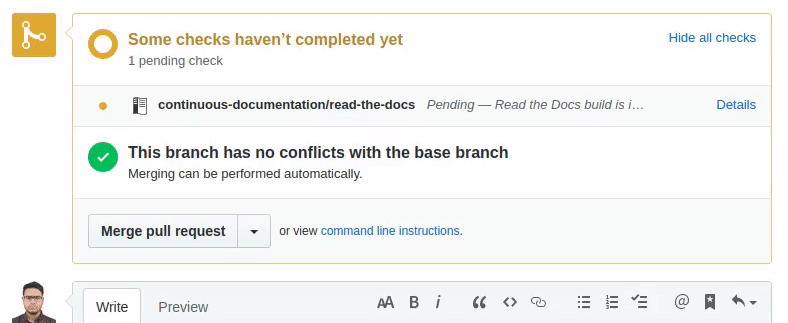Note
SoccerTrack is in early development and is not yet ready for production use. We are working on a stable release and will update this file when it is ready. In the meantime, we welcome any feedback or contributions. If you have any questions or something is unclear, please feel free to open an issue.
We welcome any kind of contribution to our software, from simple comment or question to a full fledged pull request. Please read and follow our Code of Conduct.
A contribution can be one of the following cases:
- you have a question;
- you think you may have found a bug (including unexpected behavior);
- you want to make some kind of change to the code base (e.g. to fix a bug, to add a new feature, to update documentation).
The sections below outline the steps in each case.
- use the search functionality here to see if someone already filed the same issue;
- if your issue search did not yield any relevant results, make a new issue;
- apply the "Question" label; apply other labels when relevant.
- use the search functionality here to see if someone already filed the same issue;
- if your issue search did not yield any relevant results, make a new issue, making sure to provide enough information to the rest of the community to understand the cause and context of the problem. Depending on the issue, you may want to include:
- the SHA hashcode of the commit that is causing your problem;
- some identifying information (name and version number) for dependencies you're using;
- information about the operating system;
- apply relevant labels to the newly created issue.
- (important) announce your plan to the rest of the community before you start working. This announcement should be in the form of a (new) issue;
- (important) wait until some kind of consensus is reached about your idea being a good idea;
- if needed, fork the repository to your own Github profile and create your own feature branch off of the latest main commit. While working on your feature branch, make sure to stay up to date with the main branch by pulling in changes, possibly from the 'upstream' repository (follow the instructions here and here);
- Install dependencies with
pip3 install -r requirements.txt; - make sure the existing tests still work by running
pytest. If project tests fails usepytest --keep-baked-projectsto keep generated project in /tmp/pytest-* and investigate; - add your own tests (if necessary);
- update or expand the documentation;
- push your feature branch to (your fork of) the Python Template repository on GitHub;
- create the pull request, e.g. following the instructions here.
In case you feel like you've made a valuable contribution, but you don't know how to write or run tests for it, or how to generate the documentation: don't let this discourage you from making the pull request; we can help you! Just go ahead and submit the pull request, but keep in mind that you might be asked to append additional commits to your pull request.
If you would like to contribute to the documentation, you can do so by following the steps below. If you are new to Sphinx, you can read the reStructuredText Primer to get started.
- Fork the repository.
- Make changes to the documentation.
- Generate the documentation locally (see below).
- Make a pull request.
We've also add an action that will build pull requests on readthedocs so you can check the documentation there as well. See below for more information.
When contibuting to documentation, a good way to check your changes is to view the docs locally. This can be done by setting up a local server.
- Run
make html. This will build the documentation locally. - Run
make serveand visit the port 8000. You should be able to view the newly built documentation - If the changes look good, commit and push the changes to your fork.
We create and build a new version when a pull request is opened, and rebuild the version whenever a new commit is pushed.
Your project’s pull request build status will show as one of your pull request’s checks. This status will update as the build is running, and will show a success or failure status when the build completes.
In the ./docs folder, try to look for index.rst. This is the main file that will be used to generate the documentation. If you want to add a new notebook, you can add it to the ./notebooks folder and then add the line above to the index.rst file. For example, you can add a new notebook by adding the following line to the index.rst file:
.. toctree::
:maxdepth: 2
:caption: User Guide
:hidden:
notebooks/02_user_guide/new_notebook.ipynbThis will add a new_notebook.ipynb to the documentation. The notebook itself will be copied from the ./notebooks folder when make html is run, so make sure to add the notebook there. Do not add the notebook to the ./docs/notebooks folder.
We all love beautiful images, but they tend to be heavy. We try to keep the size of the repository as small as possible, so please try to use optimized images. You can use TinyPNG to optimize your images.
If you prefer to use a command line tool, you can use ImageMagick to optimize your images. Here is a insighful blogpost on how to set up a command in your bash profile! TL;DR:
function ctwp() {
extension=$1
params=$2
for i in *.$extension
do
file=$i
convert $file $params ${file%.*}.webp
done
}- Install ImageMagick CLI
- Add the above function to a file called .custom_commands.sh in your home directory.
- Add this to your .bashrc -> source ~/.custom_commands.sh
- In the directory full of .jpgs you’d like to convert, run in the terminal: ctwp jpg
poetry run pytest tests
The Makefile contains the following commands:
## format python source code
format:
poetry run docformatter --in-place -r $(i)
poetry run black $(i)
poetry run isort $(i)
## Lint using flake8
lint:
poetry run docformatter --in-place -r $(i)
poetry run black $(i)
poetry run isort $(i)
poetry run prospector --profile profile.prospector.yaml $(i)
## Run tests using pytest
tests:
poetry run pytest --cov=./ --cov-report xml
/bin/deepsource report --analyzer test-coverage --key python --value-file ./coverage.xml
so you can run make format to format the code, make lint to lint the code, and make tests to run the tests.